Have a question? Not a problem!
Live chat
You can chat with our support team: start chat now
Or click on the live chat icon on the bottom right corn of this page when you are ready.
Keep in touch
You can always contact us through the following ways:
- Email: [email protected]
- Telegram: Coming soon
- Telegram Group: @vpnjs_channel
Frequently asked questions
How to install FPS
Because of the nature of VPN software (changing proxy settings), the anti-virus or firewall might consider it as a threat. During the installation, if you encounter any warning prompts, please choose "allow", "agree", "trust" or similar actions. Otherwise, FPS will not work as it couldn't gain access to change the proxy settings.
How to use FPS
- While you try to login on a new device, if the device limit has been reached, you will get redirected to the "Unbind Device" page, from there you can unbind the devices
- Or, you can go to "Menu" -> "App Settings" -> "Device List", click on the device to unbind it.
We understand that sometimes we forget our passwords or even usernames. That is why we make it easy for you. Here is what you can do:
- Forgot username: contact us and provide the payment record screenshot to us.
- Forgot password: You can click on forgot password in the app.
Global Mode: Access everything with VPN. This might slow down some local websites & apps traffic.
Split Mode: Only use VPN when accessing common GEO blocked (China firewall blocked) websites, e.g. Google, Youtube, Netflix etc. When accessing Chinese websites, use local network without VPN.
You can change the routing mode under App Settings.
If you found certain websites or apps can't be accessed, please change your routing mode settings to "Global Mode".
Contact us if you have any other questions.
You can earn points by referring a friend, and then use points to redeem plans. These are the details:
- To get the "Referral Code" or "Referral Link", go to "Share & Gift", click on "Share Now". Then you can share it to your friends, publish it to your blog or social media websites.
- Upon a success referral, you will earn 1 point; Each point can redeem for a 1-day pass.
- After redemption, you can view your plans under "My Account".
- A successful referral requires: the referee downloads and uses the app. If your referee has downloaded the app but hasn't started using the app, your referral point will not be added into your account until the referee uses the app.
Troubleshooting
The web version of the apps, e.g. Telegram, WhatsApp or Gmail, are using HTTPS, which is supported by split mode. The split mode can only change the routing mode for HTTP (port 80) and HTTPS (port 443). That is why you can access the web version.
For the app version, they might have used any ports. Hence you will need to do one of these steps:
- Use "Global Mode" in routing settings
- Change the proxy settings of the app, below is an example of changing proxy settings for LINE:

There are several common reasons:
- Slow local internet (without VPN on)
- Certain VPN server location has busy traffic
To troubleshoot the network issues, please follow the steps:
- Check your local network speed by disconnect the VPN;
- While keeping VPN disconnected, switch between WIFI, 4G, 5G to find the troubleshoot your network. E.g. if your wifi has poor connectivity, switch to your cellular 4G/5G.
- Disconnect VPN, switch to another region, and connect;
- If you like to stay in the same region, try disconnect and reconnect to the same region. Even you are selecting the same region, there are actually hundreds of servers behind a single region. Every time you connect, we will relocate a different server for you.
- You can repeat above steps until you find the best server for you.
There might be a few minutes delay on payment gateway. It happens sometimes. These are the details:
- We currently support: Alipay, Wechat QRCode Scanning Payment, Union Pay.
- If the payment was successfully made, but the plan is not showing under "My Account", please wait for 5 minutes, logout and login again.
- After above actions, if the problem persists, take a screenshot of the payment record and contact us.
这种情况大多是因为系统代理地址没有被正常设置成功,或是有第三方软件屏蔽和阻拦导致的,解决办法是我们需要再手动填写上FPS游戏加速器(FPS)的科学上网代理地址。
请按如下步骤操作:
- 在windows系统中搜索“internet选项”并打开
- 继续点击“连接”标签页
- 继续点击右下方“局域网设置”按钮
- 在局域网(LAN)设置页的“使用自动配置脚本”处打√,并在下方地址处填入:http://127.0.0.1:7525/proxy
- 继续点击右下方“确定”,再点击“确定”关闭internet属性。
- 最后请完全关闭浏览器,再从新打开浏览器即可科学上网。
如下图:
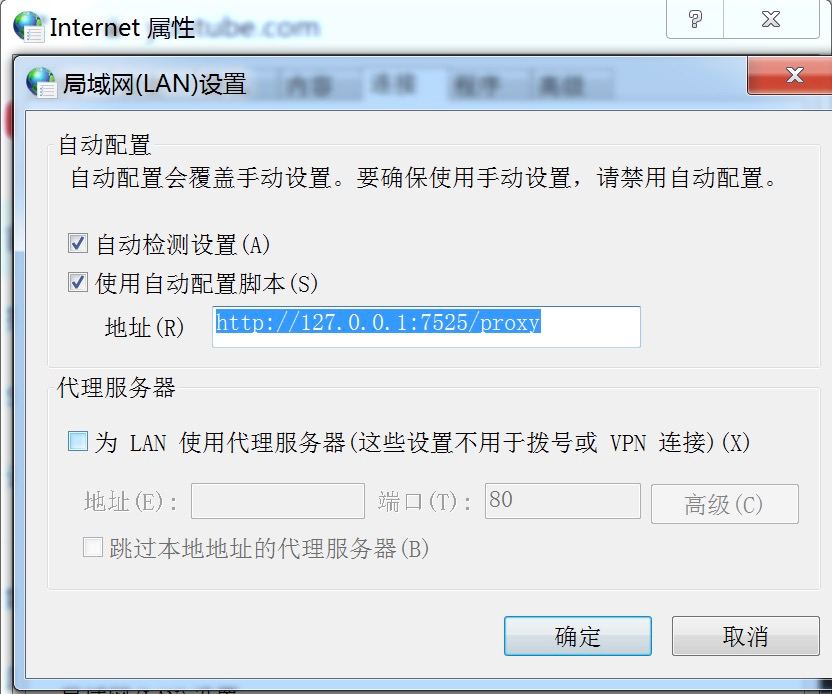
About FPS
FPS Accelerator typically offers a 30-day money-back guarantee, which practically serves as a free trial period. You can pay the appropriate fee and use all the services, and if you find within 30 days that the service is not suitable for you, you can request a full refund. Here are the specific steps:
-
Visit the FPS Accelerator Official Website: Open your web browser and go to the official website of FPS Accelerator.
-
Choose a Subscription Plan: You will see different subscription plans available, such as one month, six months, or one year. Choose one that suits your needs.
-
Create an Account and Pay: Enter your email address and choose a payment method (credit card, PayPal, etc.), then complete the payment process.
-
Download the Software: After payment, you will be able to download the FPS Accelerator software suitable for various devices (computer, mobile phone, etc.).
-
Install and Use: Follow the guidelines to install the software and log into your account. After that, you can start using the service.
-
Refund (If Unsatisfied): If you are not satisfied within 30 days, you can contact the customer service to apply for a refund.
Please note: Make sure to read and understand the specific refund terms and conditions of FPS Accelerator. If unsatisfied, you can apply for a refund.
How to Obtain or Purchase a FPS Accelerator Membership Account:
-
Visit the Official Website: Open your browser and navigate to the official website of FPS Accelerator.
-
Choose a Package: Various subscription plans will be displayed on the website, such as one-month, six-month, or one-year packages. Choose the one that suits your needs.
-
Register an Account: Click to purchase or subscribe, and then enter your email address. Your email address will be used for account confirmation and future communication.
-
Payment: Select your preferred payment method, such as a credit card, PayPal, and complete the payment process.
-
Confirmation and Installation: After completing the payment, you will receive a confirmation email with guidelines for setting up and installing the FPS Accelerator. You will receive a dedicated download link and activation code.
-
Download and Setup: Follow the instructions in the email or on the website to download the FPS Accelerator client onto your device and install it. Upon first launch, you will need to enter the activation code or log in using your registered email and password.
-
Start Using: Once installed and logged in, you can select an accelerator server location and begin using the service.
Note: Make sure to purchase from FPS Accelerator's official website or through officially recommended channels. Avoid purchasing from third-party sellers or unknown sources to ensure that you are getting the authentic service and to protect your payment information and personal data.
To register for FPS Accelerator, you usually need to follow these steps:
Steps:
-
Visit the Website: Open your browser and go to the official website of FPS Accelerator.
-
Choose a Package: You will see various subscription packages; select the one that suits you best.
-
Enter Your Email Address: In the next step of the purchase process, you usually need to provide a valid email address. Account-related information and installation guidance will be sent to this address.
-
Select a Payment Method: FPS Accelerator usually accepts various payment methods, including credit cards, PayPal, and other online payment options.
-
Complete the Payment: Follow the on-screen instructions to complete the payment process.
-
Confirm Your Email: Once the payment is complete, you will receive a confirmation email containing important account information and setup guidance.
-
Download and Install: Follow the instructions in the email or on the website to download the respective FPS Accelerator client and install it.
-
Log In and Connect: Once the installation is complete, open the application and log in using your account information. Once logged in, you can choose a server location and click "Connect" to start using the FPS Accelerator service.
-
(Optional) Add More Devices: You can also follow relevant instructions to install FPS Accelerator on other devices.
Please be sure to keep your account information secure and abide by the terms of service and usage policies to ensure you can use the service safely and legally. If you encounter any issues during registration or setup, you can usually get help from FPS Accelerator's customer support in most cases.
Sharing a paid FPS Accelerator account typically involves a user who has purchased the service sharing their account details (usually username and password) with others so they can use all the features of the paid account without having to pay themselves. This practice is problematic in many ways:
Legal and Contractual Risks
- Violation of Terms of Service: Most online services, including FPS Accelerator, have explicit terms of service or user agreements that generally include clauses prohibiting account sharing.
- Legal Issues: Account sharing could constitute infringement or other forms of illegal behavior.
Security Risks
- Data Security: If you share your FPS Accelerator account with others, you can't ensure how they will use the account, which could jeopardize your data security.
- Privacy Risks: Activities by other people using your account will be associated with your account, posing potential privacy risks.
Quality Issues
- Degraded Performance: Multiple people using a single account could affect the quality of the service, such as slowing down the connection speed.
- Resource Limitations: FPS Accelerator, like many other accelerator services, often limits the number of devices that can be connected to a single account simultaneously.
Reputational and Ethical Issues
- Unfair to the Service Provider: Such behavior reduces the revenue for the company, which could affect the long-term sustainability of their product and services.
Sharing a FPS Accelerator account might seem like a cost-saving method, but it actually brings multiple risks and issues. It's strongly recommended that each person uses their own paid account to ensure safe, legal, and high-quality service experience.
The cracked version of FPS refers to a modified version of the official FPS software that has been altered to bypass the requirement for payment. Such software is usually free, but it comes with multiple risks and issues:
Legal Risks
- Copyright Infringement: Cracked software is illegal and considered a violation of intellectual property in many jurisdictions.
- Potential Criminal and Civil Liability: Use or distribution of cracked software can lead to legal action and fines.
Security Risks
- Malware and Viruses: Cracked software often contains malicious software, viruses, or other harmful code.
- Data Leakage: Cracked software could potentially steal your personal information, including login credentials and banking details.
- Ineffectiveness or Instability: Cracked software may not be as effective or reliable as the legitimate version.
Privacy Risks
- Lack of Privacy Protection: Using a cracked software means you can't be certain that your data is being effectively encrypted and protected.
- Logging and Tracking: Unlike many legitimate service providers, cracked softwares can't guarantee that they won't log or store your online activities.
Ethical and Reputational Considerations
- Unethical: Cracked software is disrespectful to the developers' effort and time.
- Harms Corporate Revenues and Sustainability: Use of cracked software cuts into corporate revenues, which could impact long-term sustainability.
If you're looking for a service, it's highly advisable to opt for a paid service from a reputable provider. This way, you can ensure that your data and privacy are well-protected while complying with legal and ethical norms. Many trustworthy service providers also offer free trial periods or conditional refund policies, allowing you to try their services before making a final decision.
You can download FPS Gaming Booster from below link.
Yes. You can connect multiple devices using one account. The # of devices is depended on the plan you purchased. These are the details:
- Doesn't matter which platform you signed up the account from, e.g. you signed up from android app, you can use the same account to login to iOS, macOS, or Windows app.
- Depends on the plan you bought, each plan supports different # of devices. One account can support unlimited devices in theory.
- If the # of connected devices is over limit, you will be prompted to unbind the other devices upon sign in.
- Each device can only register up to two accounts, regardless it is a computer or a phone.
Yes. You can connect multiple devices using one account. The # of devices is depended on the plan you purchased. These are the details:
- Doesn't matter which platform you signed up the account from, e.g. you signed up from android app, you can use the same account to login to iOS, macOS, or Windows app.
- Depends on the plan you bought, each plan supports different # of devices. One account can support unlimited devices in theory.
- If the # of connected devices is over limit, you will be prompted to unbind the other devices upon sign in.
- Each device can only register up to two accounts, regardless it is a computer or a phone.
Yes. You can connect multiple devices using one account. The # of devices is depended on the plan you purchased. These are the details:
- Doesn't matter which platform you signed up the account from, e.g. you signed up from android app, you can use the same account to login to iOS, macOS, or Windows app.
- Depends on the plan you bought, each plan supports different # of devices. One account can support unlimited devices in theory.
- If the # of connected devices is over limit, you will be prompted to unbind the other devices upon sign in.
- Each device can only register up to two accounts, regardless it is a computer or a phone.
Yes. You can connect multiple devices using one account. The # of devices is depended on the plan you purchased. These are the details:
- Doesn't matter which platform you signed up the account from, e.g. you signed up from android app, you can use the same account to login to iOS, macOS, or Windows app.
- Depends on the plan you bought, each plan supports different # of devices. One account can support unlimited devices in theory.
- If the # of connected devices is over limit, you will be prompted to unbind the other devices upon sign in.
- Each device can only register up to two accounts, regardless it is a computer or a phone.
Yes. You can use FPS for free forever as long as you perform "Daily Check-in". Everyday you can have 1 hour free time. You can also refer a friend. You get 1 point for each successful referral, which can be redeemed for a 1-day pass. These are the details:
- FPS promises to provide daily check-in free feature forever.
- New user gets 2 hours free time; you can get 1 hour free time the following day by checking in.
- There is no data limited on the free time, but you can only use the servers from free locations.
- You can earn points using our referral program, which can use to redeem plans.
Yes. You can use FPS for free forever as long as you perform "Daily Check-in". Everyday you can have 1 hour free time. You can also refer a friend. You get 1 point for each successful referral, which can be redeemed for a 1-day pass. These are the details:
- FPS promises to provide daily check-in free feature forever.
- New user gets 2 hours free time; you can get 1 hour free time the following day by checking in.
- There is no data limited on the free time, but you can only use the servers from free locations.
- You can earn points using our referral program, which can use to redeem plans.
Yes. You can use FPS for free forever as long as you perform "Daily Check-in". Everyday you can have 1 hour free time. You can also refer a friend. You get 1 point for each successful referral, which can be redeemed for a 1-day pass. These are the details:
- FPS promises to provide daily check-in free feature forever.
- New user gets 2 hours free time; you can get 1 hour free time the following day by checking in.
- There is no data limited on the free time, but you can only use the servers from free locations.
- You can earn points using our referral program, which can use to redeem plans.
Yes. You can use FPS for free forever as long as you perform "Daily Check-in". Everyday you can have 1 hour free time. You can also refer a friend. You get 1 point for each successful referral, which can be redeemed for a 1-day pass. These are the details:
- FPS promises to provide daily check-in free feature forever.
- New user gets 2 hours free time; you can get 1 hour free time the following day by checking in.
- There is no data limited on the free time, but you can only use the servers from free locations.
- You can earn points using our referral program, which can use to redeem plans.
Yes, we do! We offer 1-2 hours free trial time everyday. To start your free trial, please follow the steps:
- Download the app
- Register an account
- Click on "Daily Check-In" button on home page
Note: the free trial is limited time offer, it might be ended anytime without notice.
Yes, we do! We offer 1-2 hours free trial time everyday. To start your free trial, please follow the steps:
- Download the app
- Register an account
- Click on "Daily Check-In" button on home page
Note: the free trial is limited time offer, it might be ended anytime without notice.
Yes, we do! We offer 1-2 hours free trial time everyday. To start your free trial, please follow the steps:
- Download the app
- Register an account
- Click on "Daily Check-In" button on home page
Note: the free trial is limited time offer, it might be ended anytime without notice.
Yes, we do! We offer 1-2 hours free trial time everyday. To start your free trial, please follow the steps:
- Download the app
- Register an account
- Click on "Daily Check-In" button on home page
Note: the free trial is limited time offer, it might be ended anytime without notice.
FPS Gaming Booster is first and foremost a privacy company and therefore stores no activity logs and no connection logs. FPS Gaming Booster also never stores any data that would allow anyone to trace a specific network activity or behavior back to an individual user.
FPS Gaming Booster is first and foremost a privacy company and therefore stores no activity logs and no connection logs. FPS Gaming Booster also never stores any data that would allow anyone to trace a specific network activity or behavior back to an individual user.
FPS Gaming Booster is first and foremost a privacy company and therefore stores no activity logs and no connection logs. FPS Gaming Booster also never stores any data that would allow anyone to trace a specific network activity or behavior back to an individual user.
FPS Gaming Booster is first and foremost a privacy company and therefore stores no activity logs and no connection logs. FPS Gaming Booster also never stores any data that would allow anyone to trace a specific network activity or behavior back to an individual user.
You can always contact us through the following ways:
- Website: https://www.fps.com
- Email: [email protected]
- QQ: coming soon
- Telegram: coming soon
You can always contact us through the following ways:
- Website: https://www.fps.com
- Email: [email protected]
- QQ: coming soon
- Telegram: coming soon
You can always contact us through the following ways:
- Website: https://www.fps.com
- Email: [email protected]
- QQ: coming soon
- Telegram: coming soon
You can always contact us through the following ways:
- Website: https://www.fpsgamejs.com
- Email: [email protected]
- QQ: coming soon
- Telegram: coming soon
You can always contact us through the following ways:
- Website: https://www.fpsgamejs.com
- Email: [email protected]
- QQ: coming soon
- Telegram: coming soon
You can always contact us through the following ways:
- Website: https://www.fpsgamejs.com
- Email: [email protected]
- QQ: coming soon
- Telegram: coming soon
You can always contact us through the following ways:
- Website: https://www.fps.com
- Email: [email protected]
- QQ: coming soon
- Telegram: coming soon
You can always contact us through the following ways:
- Website: https://www.fps.com
- Email: [email protected]
- QQ: coming soon
- Telegram: coming soon
You can always contact us through the following ways:
- Website: https://www.fps.com
- Email: [email protected]
- QQ: coming soon
- Telegram: coming soon
You can always contact us through the following ways:
- Website: https://www.fpsgamejs.com
- Email: [email protected]
- QQ: coming soon
- Telegram: coming soon
You can always contact us through the following ways:
- Website: https://www.fps.com
- Email: [email protected]
- QQ: coming soon
- Telegram: coming soon
You can always contact us through the following ways:
- Website: https://www.fps.com
- Email: [email protected]
- QQ: coming soon
- Telegram: coming soon
We have found that, some users don't know which server to use after deciding which region to use.
To make it easier for you, we decide to show region only. FPS will automatically select the best performance server within your selected region for you. These are the details:
- Location list only shows the regions. Under the hood, there are hundreds of servers within each region. Upon selecting a region, FPS will connect you with the best performance server according to your network condition.
- If you don't like the connected server, you can always disconnect and re-connect to the same region, you will be connected to a different server.
- You can repeat above step until you are satisfied.
Yes. You can use FPS for free forever as long as you perform "Daily Check-in". Everyday you can have 1 hour free time. You can also refer a friend. You get 1 point for each successful referral, which can be redeemed for a 1-day pass. These are the details:
- FPS promises to provide daily check-in free feature forever.
- New user gets 2 hours free time; you can get 1 hour free time the following day by checking in.
- There is no data limited on the free time, but you can only use the servers from free locations.
- You can earn points using our referral program, which can use to redeem plans.
Yes. You can connect multiple devices using one account. The # of devices is depended on the plan you purchased. These are the details:
- Doesn't matter which platform you signed up the account from, e.g. you signed up from android app, you can use the same account to login to iOS, macOS, or Windows app.
- Depends on the plan you bought, each plan supports different # of devices. One account can support unlimited devices in theory.
- If the # of connected devices is over limit, you will be prompted to unbind the other devices upon sign in.
- Each device can only register up to two accounts, regardless it is a computer or a phone.
Yes, we do! We offer 1-2 hours free trial time everyday. To start your free trial, please follow the steps:
- Download the app
- Register an account
- Click on "Daily Check-In" button on home page
Note: the free trial is limited time offer, it might be ended anytime without notice.
FPS Gaming Booster is first and foremost a privacy company and therefore stores no activity logs and no connection logs. FPS Gaming Booster also never stores any data that would allow anyone to trace a specific network activity or behavior back to an individual user.
VPN basics
Although there are free VPNs and proxy services, they are not recommended as they do not offer the same privacy and security benefits of a paid VPN. Many do not work as advertised, some may even sell your data, and most will leave your networks vulnerable to attack.
Our VPN security app provides an additional layer of security between your Mac and the internet so you can browse, shop, and stream content privately and securely. In addition to shielding your identity from online snooping or data mining, a VPN also unblocks websites and content that may not be readily available in your region due to censorship or firewalls from your school or office network.
While macOS provides the option to connect to a VPN server in System Preferences, it is technically not a VPN service. It is actually a conduit that connects to third-party VPN services like FPS.
It’s easy! Simply choose a plan, download the FPS app from the App Store, open the app, and press the “On” button. Your connection is now encrypted.
Loading...
A VPN on your Mac will ensure that when you go online, you can do so with privacy and security. By connecting to any of our VPN server locations you can hide your device's IP address, protect your data on unsecured Wi-Fi networks, and access blocked websites.
Using a VPN on your Windows PC will ensure that everything you do is secure. By connecting to any of our VPN server locations, you can replace your device‘s IP address with a different one, protect your data on unsecured Wi-Fi networks, and access censored sites and services.
While there are free VPNs for Windows available, they can’t match a service like FPS, which provides optimized connections for superior speed, security, and stability, without any bandwidth caps. We keep your online traffic secure with strong encryption while offering 100+ global server locations to choose from. You’ll also have access to our 24/7 customer support via live chat and email.
It’s easy! Simply subscribe to FPS, download the app to your device, and press the “On” button on the screen.
While Windows 10 and 11 have a built-in VPN client, it is technically not a VPN service and still requires you to connect to a third-party VPN like FPS. It’s also not easy to set up. So in most cases you are better off using the FPS app directly.
A VPN, or virtual private network, when you connect to the internet is the best way to protect your privacy. In addition to encrypting your online activity and protecting your personal information from third-party interception, FPS can also help you defeat censorship by making you appear to be in a different country.
Using a VPN on your Android will ensure that everything you do is secure. By connecting to any of our huge network of VPN server locations, you can replace your device‘s IP address with a different one, protect your data on unsecured Wi-Fi networks, and access censored sites and services.
A VPN, or virtual private network, adds a layer of security between your Android and the internet. In addition to encrypting your online activity and protecting your personal information from third-party interception, FPS can also help you defeat censorship by making you appear to be in a different country.
There are many benefits of using VPN. These are the most common reasons:
- Security on Public Wi-Fi
- Hide your IP and tru location
- Data Privacy From Your Internet Service Provider, Apps and Services You Use
- Access Geo-Blocked Websites
- Bypass Internet Censorship
- Access to Any Content Anywhere
Getting a VPN app is hassle-free! Install FPS on your Windows, iOS, Android, Mac, and enjoy a safe, secure, encrypted online experience.
-
Download the app for iOS, Android, Windows, Mac.
-
Register an account
-
Purchase a plan
-
Connect with a click to enjoy the internet privately and securely.
We recommend that you connect to the VPN every time you go online to keep your data and browsing activity private and secure from your internet service provider, Wi-Fi operator, and others. A VPN scrambles your traffic in an encrypted tunnel so not even your ISP can read it, and it also lets you change your IP address, which prevents your real address from being used to identify, track, or locate you.
VPNs are legal in the vast majority of jurisdictions around the world and are widely used by individuals and companies to protect their data, including in countries with highly restrictive governments. Even where VPNs might be seen as discouraged, many governments tacitly endorse their use by officials, academics, or businesses to stay competitive in an interconnected world. It is simply not practical for countries to ban all VPNs.
Of course, illegal online activity is always illegal, whether you are using a VPN or not.
As more and more digital activity—including banking, browsing, and messaging—happens on mobile devices, it becomes increasingly essential to use a VPN to protect your data, especially when using public Wi-Fi. And people who like to stream video and music on their mobile devices will appreciate having all the same entertainment options on the go that they enjoy with a VPN at home.
While there are free VPNs for iPhone available, they can’t match a service like FPS, which provides optimized connections for superior speed, security, and stability, without any bandwidth caps. We keep your online traffic secure with strong encryption while offering 100+ global server locations to choose from. You’ll also have access to our 24/7 customer support via live chat and email.
The iPhones have the VPN feature built in. But in order to have VPN service, you need to connect to VPN server and iPhones don't provide the VPN server.
While iPhones provide the option to connect to a VPN server in the phone’s Settings, it is technically not a VPN service and still requires you to connect to a third-party VPN service like FPS.
Having a VPN on your iOS device will ensure that everything you do is secure. By connecting to any of our 100+ VPN server locations you can change your device’s IP address, protect your data on unsecured Wi-Fi networks, and access blocked content.
A VPN, or virtual private network, adds a layer of security between your iOS device and the internet, protecting you from online snooping, interference, and censorship. With FPS, you can stream, shop online, and browse the internet privately and securely.
VPN stands for virtual private network, a secure tunnel between two or more devices.
Connecting to a VPN gives you an encrypted connection to the internet. This allows you to stay private, stay secure, and access the online content you want—no matter where you are.